If
java disabled or no main menu showing above - use links
below.
|
|
Although
we have dealt with some broad aspects of scanners on
Scanning Page, it
is useful to 'dig deeper' with regard to resolutions
and the relationship between this, the digital image
and the final print.
This deals with inkjet printers ..... the most common
..... though many points made are applicable to laser
printers also. It is lengthy but, hopefully may be useful
to some if interested in this aspect. |
Printer
considerations with scanned images-
Color printers must print several of the printer's dots
for each image pixel. Inkjets have only 3 or 4 colors
of ink (a few have 6 colors), and this is all they can
print. They CANNOT print any one of 16 million colors
 on
any one dot. So to represent each image pixel in various
colors, shades, and intensities, the image is ''dithered'',
meaning the printer uses a pattern of several of its
dots to simulate the color of each pixel in the image. on
any one dot. So to represent each image pixel in various
colors, shades, and intensities, the image is ''dithered'',
meaning the printer uses a pattern of several of its
dots to simulate the color of each pixel in the image.
For example, to print one "pink" pixel on an inkjet,
it must mix some red and some white. There is however
no white ink, white is (usually) the paper color, no
ink at all. To make red, the printer only has the CMYK
(Cyan, Magenta, Yellow, and Black) ink colors, and so
must use a few magenta and yellow ink dots, not necessarily
equal numbers of each, to achieve a certain shade of
red. To make lighter shades of red, blank white space
is used in the right amount. Black ink dots are used
to darken some colors.
The average visual effect of all these individual dots
of magenta, yellow, white paper, and perhaps black ink
too, looks pink to us. But all of these multiple ink
dots represent or simulate the color of only ONE pink
image pixel. So it is clear that we don't get anywhere
near 600 or 720 dpi of "image" resolution from our printers
in Color mode. This requirement for multiple printer
dots for one image pixel greatly reduces the printer's
real image resolution capability to a fraction of the
printer's advertised dpi.
Printer
specifications are real and accurate and meaningful,
but are NOT to be confused with image resolution. Printer
ink dots and image pixels are simply very different
things, and one color image pixel requires many printer
ink dots. This is why we need a 600 or 720 dpi printer
to print an image at 150 or 200 dpi. And like B&W printers,
attempting higher resolutions on color printers simply
limits the pixel size area, allowing fewer ink dots,
which then limits to even fewer possible color tones.
This is important to remember.
We need the several ink dots in that space to simulate
the correct color of the pink image pixel. If you attempt
to print at higher values than the printer is designed
for, say 360 or 480 dpi, then you are only allowing
space on the paper for a very few ink dots per pixel.
The color accuracy is reduced (fewer possible values
of color tones in that space). Our home color inkjet
printers do not require the four CMYK halftone screens
(Cyan, Magenta, Yellow, and blacK) from an imagesetter
like commercial printing presses use ....... instead,
our home printers expect (and get) RGB images, and the
drivers use dithering (error diffusion), to produce
the color combinations from 3 ink colors.
Basically, dithering is the use of scattered dots, somewhat
randomized instead of ordered halftone grids, and it
looks smoother. The printers limited combinations of
3 ink colors can rarely make the exact color for an
image pixel. There is an error, the difference in the
desired color in the image, and what the printer can
do. Error diffusion means that the color error difference
is carried over to four adjacent image pixels, to the
right and below the pixel in error. Those next pixels
are intentionally overcompensated in the opposite amount.
If the one pixel is not pink enough, the next neighboring
pixels are made overly pink, so to speak. Then their
own error term is carried over to their neighbors in
turn, etc. As this process moves across the image, compensating
the color error, it all balances out and we see the
right color.
Scanned images obviously look much better on the monitor
than on the printer. And yet we think the printer requires
greatly MORE resolution than the screen? Their images
are often larger (in pixel dimensions), but printers
are still rather crude devices. The big difference is
that the monitor screen shows continuous tone RGB images,
but the printer must simulate each pixel with many printed
dots, each dot of a single CMYK color.
Making the distiction then -- Printer "dpi" is a different
thing from image dpi (except in Line art mode). For
inkjet or laser printers, here are good Scaling Guidelines
for Color or Gray Scale photographs --
300 or 360 dpi printer -
Use
60 to 120 dpi image.
600 or 720 dpi printer -
use
120 to 240 dpi image.
This statement is made for Grayscale and Color modes.
Note there is an exception for line art mode, which
is 1-bit 2-color (B or W, like ClipArt or fax), which
contains no gray, no halftones, no dithering. In line
art mode, the printer CAN use its full resolution, making
use of the full resolution of the scanner. Because in
line art mode, every image pixel is either Black or
White, so there is no dithering necessary to simulate
intermediate tones. Line art is the one mode that the
printer can use an image resolution equal to the full
resolution of the printer.
If you have a 600 dpi printer, then 600 dpi line art
can be printed advantageously to reduce the visible
jaggies. But for Color or Gray Scale modes, the dpi
guide above is appropriate. Generally the middle of
the range above is about right, but modern Color dithering
may use a few dots less per pixel than B&W halftones,
so Color may be best towards the high end. I've exaggerated
the high side, and I'd bet on the midpoints instead
in most cases.
Actual printer dpi divided by 3 or 4 is the correct
range. I'd suggest scaling to 100 or 120 dpi for older
300 dpi inkjets, 120 to 170 dpi for 600 dpi laser printers,
180 to 300 dpi for today's better color ink jets on
the best paper. Scaling to more printed resolution than
this won't often be very helpful. A little less than
this is often just as good. Paper varies. images vary
too, some are sharp and some are not. The low end of
the range is often fine, experiment to see if you can
tell the difference. Giving the printer huge images
can be pretty slow, it takes the printer time to receive
and discard all of those pixels.
Note that if you are printing the printed image larger
than the original photo, then the scanning resolution
should be increased accordingly, in the same ratio as
the image size increase, to achieve these same numbers
(see the previous section). This means you might scan
at 300 dpi and scale to 150 dpi to print at 2X size.
Inkjet printers have come a long way in the last couple
of years, and the once impossible photo quality is taken
for granted today.
Epson is suggesting printing images at 240 dpi if maximum
possible detail is desired on the best glossy paper.
240 is 720 / 3, to account for the several dots required
to dither the 24 bit RGB colors of each image pixel,
and corresponds to lpi (lines per inch) x 2. Experiment
with 240 dpi on your sharpest images, but also experiment
to see if 180 dpi will give the same results (180 dpi
corresponds to lpi x 1.5 and also to 720 / 4). Many
of our snapshots really don't have maximum sharpness,
and don't need maximum resolution, and frankly, 150
dpi is often plenty. But some certainly can use more.
The 240 dpi is a maximum limit of usefulness, and not
necessarily a "gotta have" goal in every case.
HP inkjets are 600 dpi, but this is not comparable,
because they use a unique REt technology that blends
colors by printing several ink drops on any one dot.
A pixel's color value is dithered on the same one dot
instead of by a group of dots. Some of these possible
combinations are murky, but each dot can still make
many useful colors (instead of one color) and error
diffusion dithering still corrects any error. It is
not continuous tone, but it's rather close.
Printer dots and image pixels can be matched
one for one, like on a monitor but with higher color
error. Printing images at 300 dpi is indeed realistic
now but the more pixels you give the printer, the more
it will discard, and in fact, the excess can be detrimental
to the printed image, depending on how skillfully the
printer discards the excess. |
Choice
of papers-
Just a short mention here of how to manage your
paper decisions.
As you may have read above, much is a compromise
with printers and because the medium used with inkjets
is a liquid and there are many dots being transferred,
obviously the paper quality and type will affect
standard of output.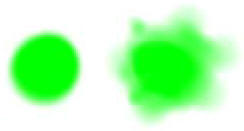
Standard, average grade copier paper which most
people use for simple text printing, will not usually
achieve very good results for images. It has a tendency
to ''bleed'' the ink dots at the edges ....... of
if you like .... ''blur'' the definition.
The lowest grade of paper suitable for image printing
would be the material sold as ''high quality'' paper
for inkjet printing. This generally has a high surface
finish and ink bleed is much reduced.
Next are the coated papers, where the one side for
printing has a treatment, making it all but bleed
proof. It is though usually a matt finish. It is
best used for pages where there is a mix of text
and image.
Finally, we have the high quality photographic papers.
Generally these are a gloss finish and will yield
the best results ...... but at a price!! If you
want the best results however this must be your
choice but -- be warned -- ink can often take at
least 10 minutes to dry as these are very low
absorbency materials.
You pays yer money -- and yer takes yer choice!!!
|
|
This
was a rather long page ......... but it is
only really here for those who wish for more
information on the matter. It is as you may
have seen, quite involved, and so I have tried
not to leave out too much of value.
|
|
Back to Top
|

